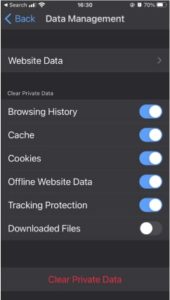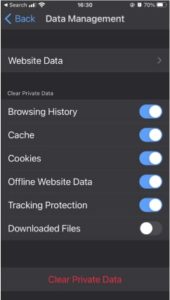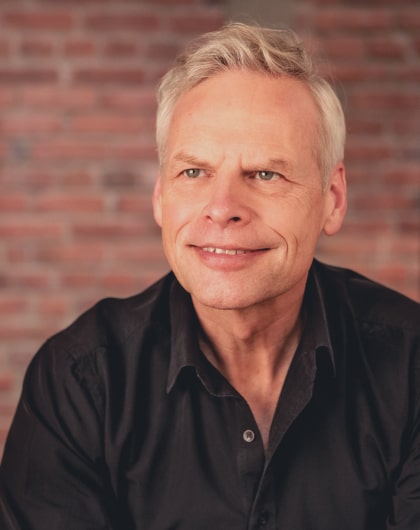Menu
Support
Navigating the Site
Subscribing
- Click Subscribe on the TV Home page or on any VOD
- Fill in your information
- Accept the terms and conditions
- Add payment information.
- Start watching
Starting a Free Trial
Follow these steps if you received a code for a free trial:
- Click Subscribe on the TV Home page or on any VOD
- Add the code to the coupon code form
- Fill in your information
- Accept the terms and conditions
- Add payment information.
- Start watching
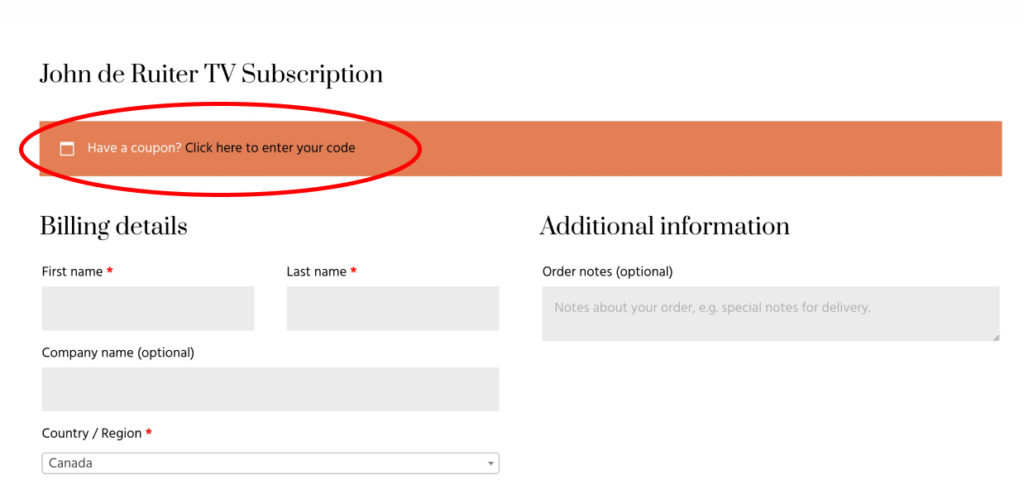
Account Details
To view and or update your account details, click My Account in the top menu, then click My Account again. Here you will be able to view your purchases and subscriptions, update your personal info, and update payment details.
It looks like this:
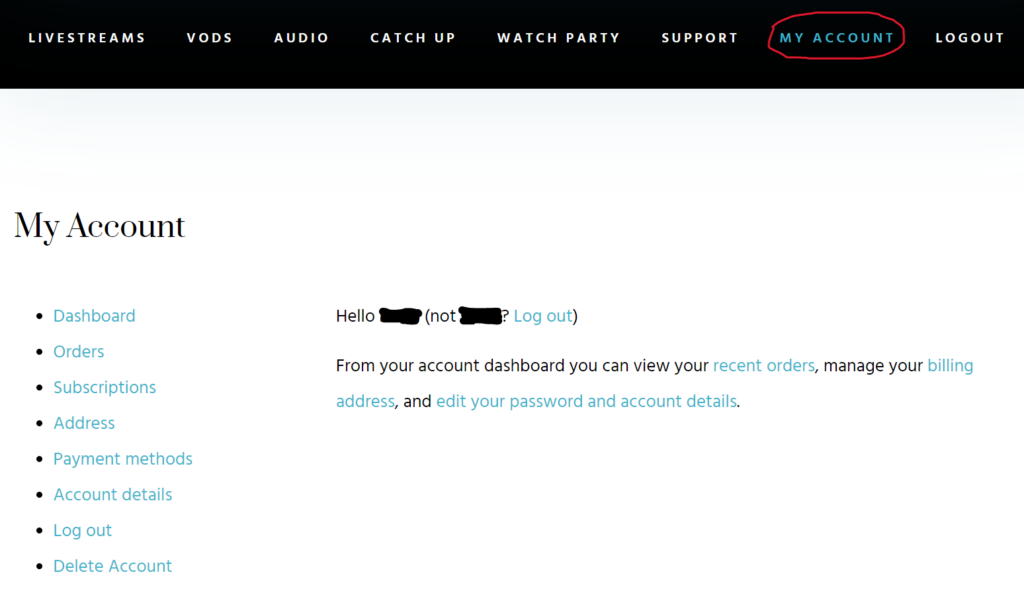
Change your payment method
In the left-hand menu, click on ‘Payment methods.'
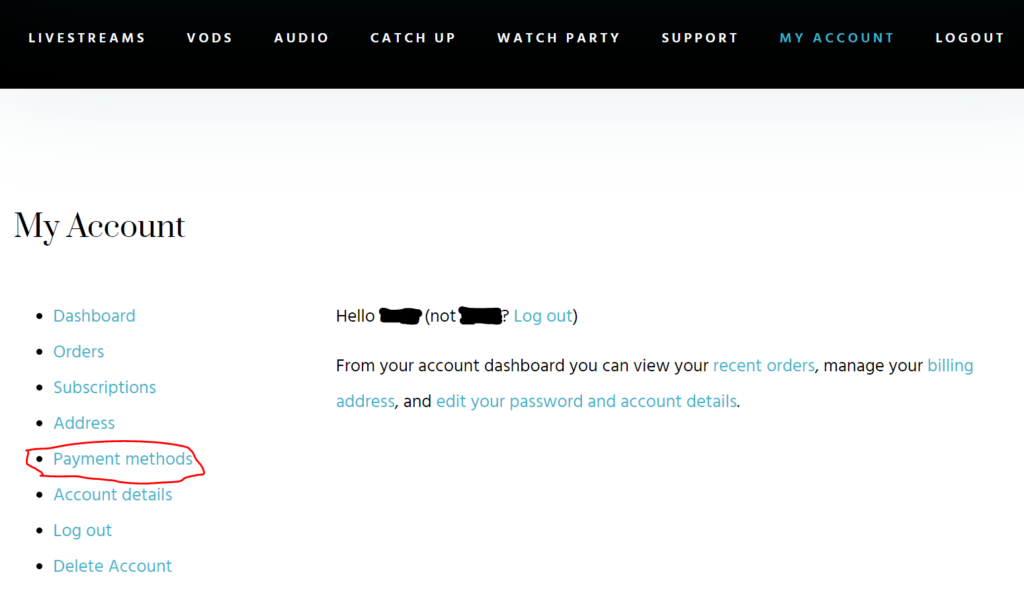
Then add or change payment method.
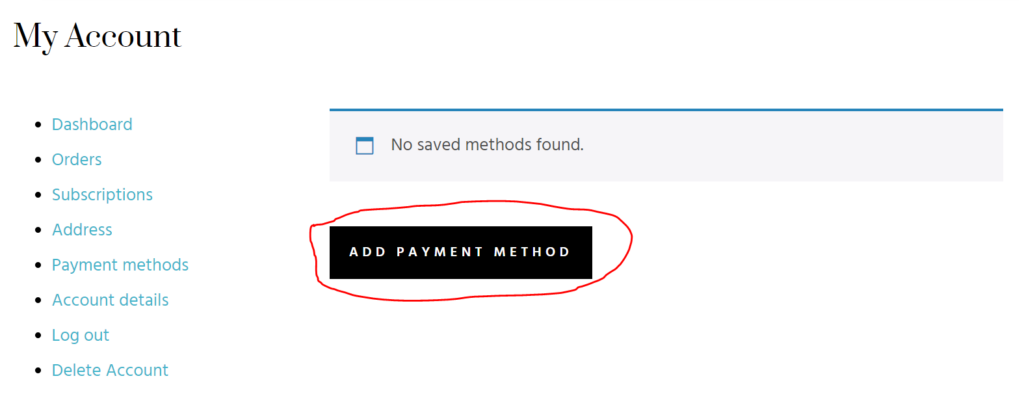
Unsubscribing
Click on the My Account in the top menu. Go to the “Subscriptions” tab and click “Cancel”.
Searching:
- Filter: Select location only or add: year, month, topic, dialogue type
- Before conducting a new search: clear the filters by clicking “Reset Filters”
- Keyword/Topic Search – Click the magnifying glass at top right:
You can find all talks on a particular topic (sexuality, meditation, pain etc.) For example, you can search: seeker/seeking, destiny, soul, time, realm, dimensions, death, loss of a loved one, genetics, nervous system, etc.- Mix and Match: combining two or more keywords to narrow the search. For example: sexuality+genetics, spirituality+meditation, awareness+fear.
- A phrase you remember from a talk. For example: “St. Elmos fire”, the black, etc.
- Topics you may not know John has talked about, but would like to find out:
For example: economy, elderly, Parkinson’s, dementia, a course in miracles, dreaming, etc.
Downloading Audio Files to Your Phone or Tablet
Go to these links for tutorials:
- For Android devices
- Download the MP3 to your phone
- Tap on the download in your notifications or open your file manager app
- Unzip and extract the files – click HERE for a tutorial for Files by Google
- Listen
- For Apple devices
- Download the MP3 to your computer
- Unzip the file – double click on it
- Drag the album folder into your iTunes Music Library
- Sync your iPhone to your iTunes – click HERE for a tutorial
- Listen
Troubleshooting
Logging In
- Click on “Log in” in the top menu
- OR select the VOD you’d like to watch and click “Log in”
Logged in but Can’t Access Content?
- Make sure you are using Chrome or Firefox as your browser. While other browsers may work, they will not be as optimized.
- Update your device to the latest operating system.
- Make sure you’re logged in with the correct email address.
- Disable any cookie blockers or pop-up blockers you may have in your browser.
- Clear your cache:
- First try a hard refresh: PC: CTLR + F5, Mac: Command + Shift + R
- Tutorial for Chrome
- Tutorial for Firefox
- Tutorial for Safari
- If you’re using iPhone or iPad and have followed the above steps without success, click “iPhone/iPad Support” below.
Support for iPhone & iPad Users
Important
Before you do anything make sure your device is updated to the latest operating system (iOS)
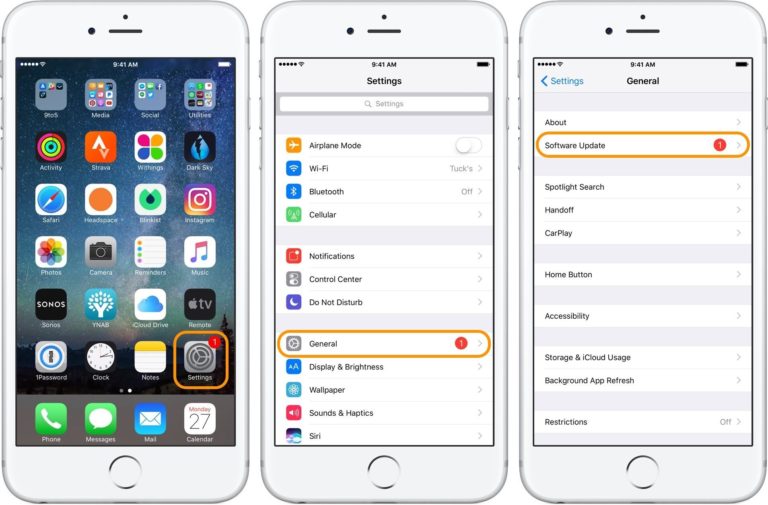
Safari
- We highly recommend using the Chrome browser instead since it’s better optimized. If you wish to use Safari, read on.
- Clear your cache (be aware that this logs you out of everything in your browser)
- Go to Settings > Safari > Clear History and Website Data
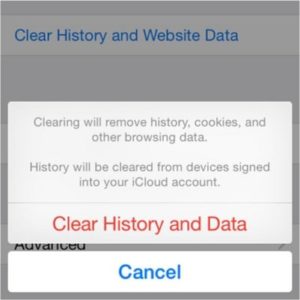
- Go to Settings > Safari > Clear History and Website Data
- Enable Cross-Site Tracking:
- Go to Settings > Safari > Scroll down to Privacy & Security > Turn off both “Block All Cookies” and “Prevent Cross-Site Tracking” as shown in this image.
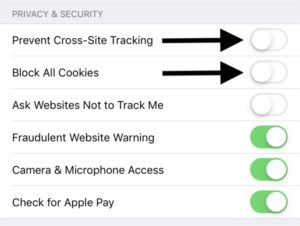
- Go to Settings > Safari > Scroll down to Privacy & Security > Turn off both “Block All Cookies” and “Prevent Cross-Site Tracking” as shown in this image.
Chrome
Clear your cache (be aware that this logs you out of everything in your browser):
Open Chrome > click the three dots on the upper-right corner > click History > click Clear Browsing Data > make sure the Time Range at the top is set to “All Time” > make sure everything in the list below is selected > click Clear Browsing Data
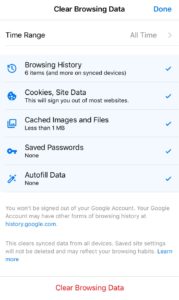
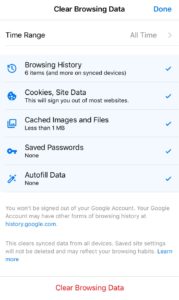
Firefox
Clear your cache (be aware that this logs you out of everything in your browser):
Open Firefox > click the 3 lines > Settings > Data Management > make sure everything is turned ON > Clear Private Data